Service für Gigaset DA710

Suche
Antworten auf häufig gestellte Fragen
Top 10 FAQs
-
Notes on Caller ID (CID)
By default, the number of the caller is shown in the display of your Gigaset telephone. You do not have to make any other settings on your Gigaset telephone. However, if the caller's number is not displayed, this can be due to the following:
- You have not ordered CID from your network provider or
- Your telephone is connected through a PBX that does not transmit all information.Is your telephone connected through a PBX/gateway?
You can establish this by checking for an additional device connected between your telephone and house connection, e.g., a PBX, gateway etc.
In most cases, simply resetting this device will remedy the situation:
- Briefly disconnect the power plug of your PBX.
- Re-insert the plug and wait for the device to restart.
If the caller number is still not displayed:
Check the CID settings of your PBX and activate this function if necessary. In the user guide for the device, search for the term "CID" (or an alternative term such as "phone number transmission", "caller ID", ..).
If necessary, contact the device manufacturer. If this does not resolve the problem, it is possible that your network provider does not support the CID service for this number.
Have you ordered the CID service from your network provider?
Check whether your provider supports Caller ID (CID) and that the function has been activated for you. If necessary, contact your provider. -
Notes on operating a Gigaset phone on the analog telephone connection of a router or modem
If you operate your Gigaset on the telephone connection of a router/modem, make sure that you have noticed the following points:
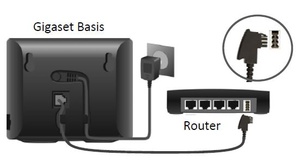
- Use the phone cable from the Gigaset packaging.
- If the router or modem does not have a phone jack, it is necessary to use the enclosed phone cable or the enclosed phone adapter of your router/modem.
- Connect the cable to the router`s phone jack / phone port / FON port.
- Please check if your telephone data (internet telephone number, provider-profile, …) for the used telephone connection in the router/modem were entered correctly.
- Please make sure that your internet connection is working.
If the problem persists, please contact your provider. -
My device displays a wrong calendar week.
If your device displays a wrong week, use the following procedure to fix the problem.
Therefore you must enter the programming mode of your device.
Please carry out the following steps.
• Enter following sequence in Idle mode (on hook) *#32 28 67 98 378#
• Pick up the handset (off hook).
• “Factory Test” will be displayed.
• Press key 9 (programming mode). The Display shows „ 1 _ _ _“
• Now enter 0 3 4 and confirm with OK.
• „ 1 _ _ _“ will displayed again
• Put the handset on hook to leave the programming mode.Now your device displays the correct calendar week.
On our Gigaset DA710 the week starts with Sunday.
So it is normal that we display the new calendar week from Sunday on.
alle FAQs nach Themen
-
D
-
Display
-
My device displays a wrong calendar week.
If your device displays a wrong week, use the following procedure to fix the problem.
Therefore you must enter the programming mode of your device.
Please carry out the following steps.
• Enter following sequence in Idle mode (on hook) *#32 28 67 98 378#
• Pick up the handset (off hook).
• “Factory Test” will be displayed.
• Press key 9 (programming mode). The Display shows „ 1 _ _ _“
• Now enter 0 3 4 and confirm with OK.
• „ 1 _ _ _“ will displayed again
• Put the handset on hook to leave the programming mode.Now your device displays the correct calendar week.
On our Gigaset DA710 the week starts with Sunday.
So it is normal that we display the new calendar week from Sunday on.
-
-
-
F
-
First steps for troubleshooting
-
Notes on operating a Gigaset phone on the analog telephone connection of a router or modem
If you operate your Gigaset on the telephone connection of a router/modem, make sure that you have noticed the following points:
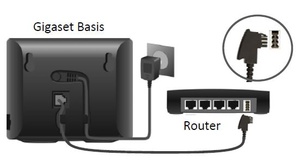
- Use the phone cable from the Gigaset packaging.
- If the router or modem does not have a phone jack, it is necessary to use the enclosed phone cable or the enclosed phone adapter of your router/modem.
- Connect the cable to the router`s phone jack / phone port / FON port.
- Please check if your telephone data (internet telephone number, provider-profile, …) for the used telephone connection in the router/modem were entered correctly.
- Please make sure that your internet connection is working.
If the problem persists, please contact your provider.
-
-
-
N
-
Notes on Caller ID (CID)
-
Notes on Caller ID (CID)
By default, the number of the caller is shown in the display of your Gigaset telephone. You do not have to make any other settings on your Gigaset telephone. However, if the caller's number is not displayed, this can be due to the following:
- You have not ordered CID from your network provider or
- Your telephone is connected through a PBX that does not transmit all information.Is your telephone connected through a PBX/gateway?
You can establish this by checking for an additional device connected between your telephone and house connection, e.g., a PBX, gateway etc.
In most cases, simply resetting this device will remedy the situation:
- Briefly disconnect the power plug of your PBX.
- Re-insert the plug and wait for the device to restart.
If the caller number is still not displayed:
Check the CID settings of your PBX and activate this function if necessary. In the user guide for the device, search for the term "CID" (or an alternative term such as "phone number transmission", "caller ID", ..).
If necessary, contact the device manufacturer. If this does not resolve the problem, it is possible that your network provider does not support the CID service for this number.
Have you ordered the CID service from your network provider?
Check whether your provider supports Caller ID (CID) and that the function has been activated for you. If necessary, contact your provider.
-
-
-
O
-
Operating a Gigaset at routers
-
Notes on Caller ID (CID)
By default, the number of the caller is shown in the display of your Gigaset telephone. You do not have to make any other settings on your Gigaset telephone. However, if the caller's number is not displayed, this can be due to the following:
- You have not ordered CID from your network provider or
- Your telephone is connected through a PBX that does not transmit all information.Is your telephone connected through a PBX/gateway?
You can establish this by checking for an additional device connected between your telephone and house connection, e.g., a PBX, gateway etc.
In most cases, simply resetting this device will remedy the situation:
- Briefly disconnect the power plug of your PBX.
- Re-insert the plug and wait for the device to restart.
If the caller number is still not displayed:
Check the CID settings of your PBX and activate this function if necessary. In the user guide for the device, search for the term "CID" (or an alternative term such as "phone number transmission", "caller ID", ..).
If necessary, contact the device manufacturer. If this does not resolve the problem, it is possible that your network provider does not support the CID service for this number.
Have you ordered the CID service from your network provider?
Check whether your provider supports Caller ID (CID) and that the function has been activated for you. If necessary, contact your provider. -
Notes on operating a Gigaset phone on the analog telephone connection of a router or modem
If you operate your Gigaset on the telephone connection of a router/modem, make sure that you have noticed the following points:
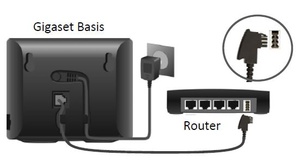
- Use the phone cable from the Gigaset packaging.
- If the router or modem does not have a phone jack, it is necessary to use the enclosed phone cable or the enclosed phone adapter of your router/modem.
- Connect the cable to the router`s phone jack / phone port / FON port.
- Please check if your telephone data (internet telephone number, provider-profile, …) for the used telephone connection in the router/modem were entered correctly.
- Please make sure that your internet connection is working.
If the problem persists, please contact your provider.
-
-
Downloads
- Manuals
- Firmware
- Software

